Tag Archive | SkyDrive
5 Quick Windows 8.1 Tips
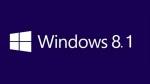 When it was released Windows 8 felt like a huge leap backwards. Microsoft axed the beloved Start Button and it alienated non-touch screen users. The recent release of version 8.1 has really flattened out the learning curve. Here are five quick tips to help you get the most out of Windows 8.0
When it was released Windows 8 felt like a huge leap backwards. Microsoft axed the beloved Start Button and it alienated non-touch screen users. The recent release of version 8.1 has really flattened out the learning curve. Here are five quick tips to help you get the most out of Windows 8.0
- Boot to Desktop – If you are not a fan of the “Metro User Interface”, you can bypass the start screen by clicking directly on the Desktop icon then right click on the Taskbar, select Properties and switch to Navigation tab. Check the “Show my desktop background on Start“.
- Each of your Start screen app tile groups can have its own heading now, if required. You could name one group ‘Work’ and one ‘Personal’ as an example. Right-click on the Start screen and choose Customize to bring up the labels.
- Windows 8.1 goes even further with SkyDrive integration than Windows 8 did – you can have all of your applications save to your SkyDrive folder by default. Open up the Change PC Settings screen, choose SkyDrive and the relevant setting is on the Files tab.
- Start screen apps now update automatically, which will come as a relief to Windows 8 users who are used to having to apply the latest upgrades manually. If you want you can turn off this feature — select Settings and then App updates from inside the Store app.
- The system image backup tool first seen in Windows 7 looks like it has vanished from the 8.1 release, but this isn’t the case – it’s just very well hidden. Launch the desktop Control Panel, head to the File History pane, and a System Image Backup link appears in the lower left-hand corner.
Follow me on Twitter
My TweetsArchives
Categories
- About Us
- Android
- Anti Virus Programs
- Apple and Mac
- Back Up
- Baltimore County Computer Repair
- Browsers
- Cloud Computing
- Comic Books
- Computer Cleaning
- Computer Repair of Baltimore
- Computer Tips
- Data
- Data Recovery
- Dealing with Tech Support
- Entertainment
- Events
- Gaming
- Identity Theft Prevention
- In The Community
- Internet
- IPhone
- Laptop Maintenance
- Laptops
- Managed Services
- Movies
- Online Backup
- Our YouTube Channel
- Parental Controls
- Parkville Maryland Computer Repair
- Perry Hall / Nottingham
- Perry Hall Computer Repair
- Perry Hall Computing LLC
- Perry Hall PC Repair
- Printing
- Router
- Safety
- Security
- Services
- Smart Phones
- Smartphone Apps
- Social Media
- Special Offer
- System Failure
- Tips
- Toolbars
- Uncategorized
- Video
- Virus and Malware
- White Marsh Maryland Computer Repair
- WiFi
- Windows Tips

You must be logged in to post a comment.